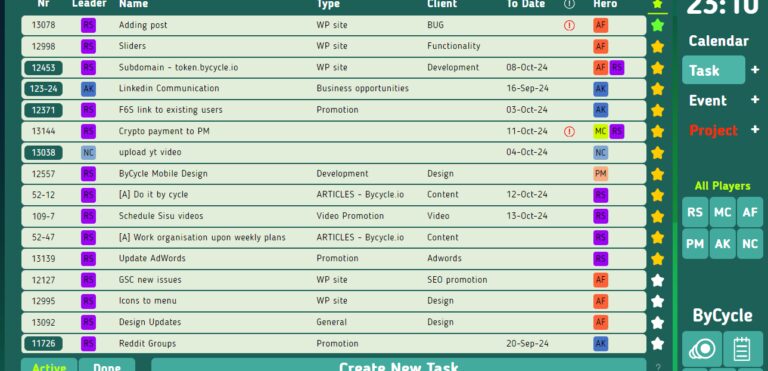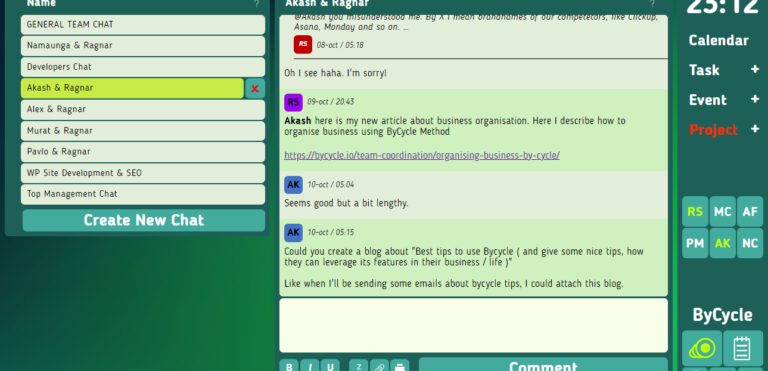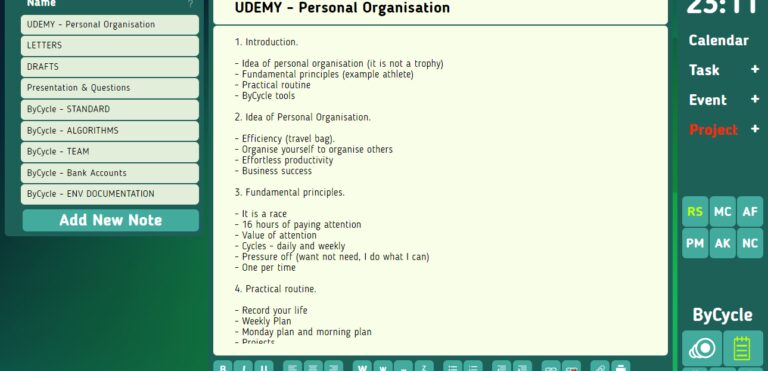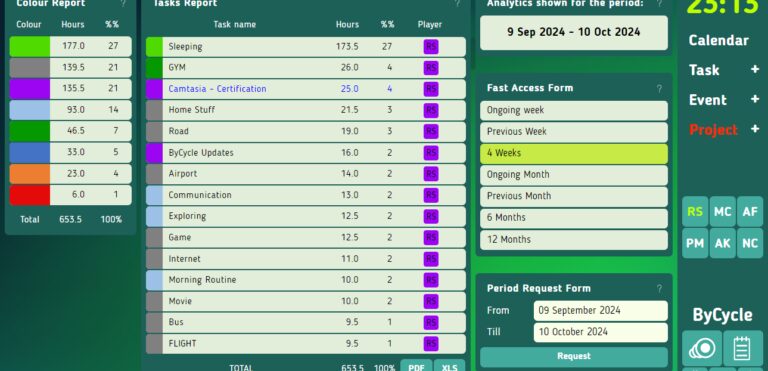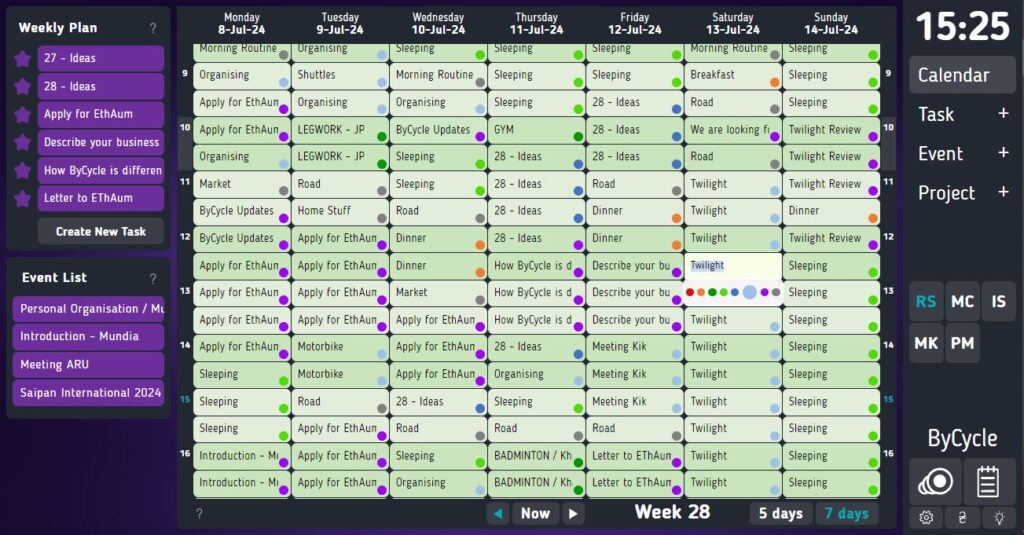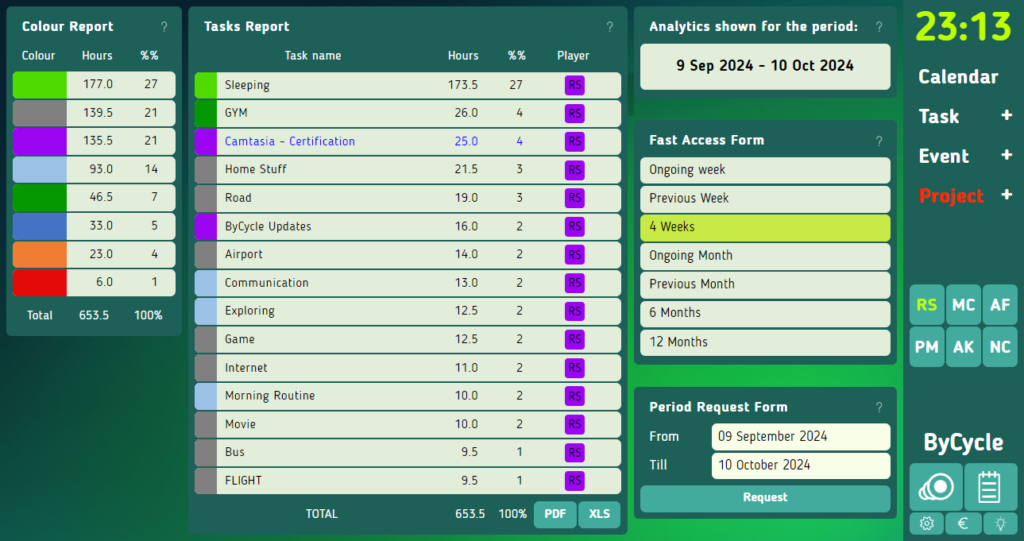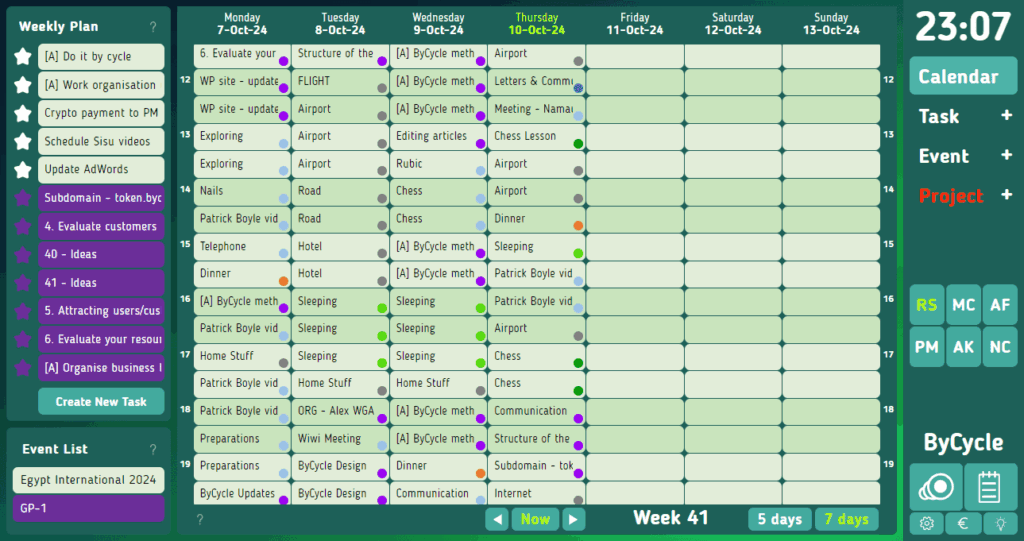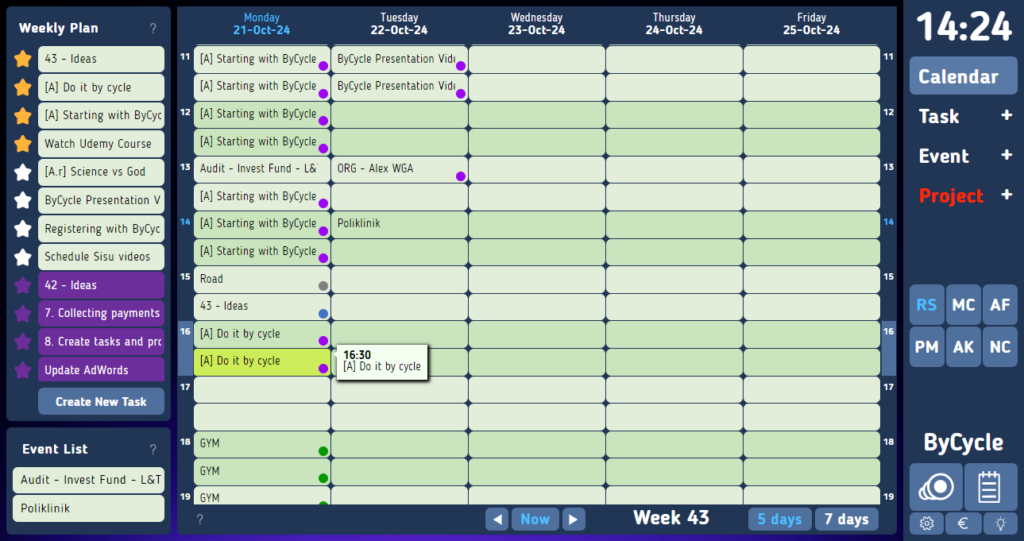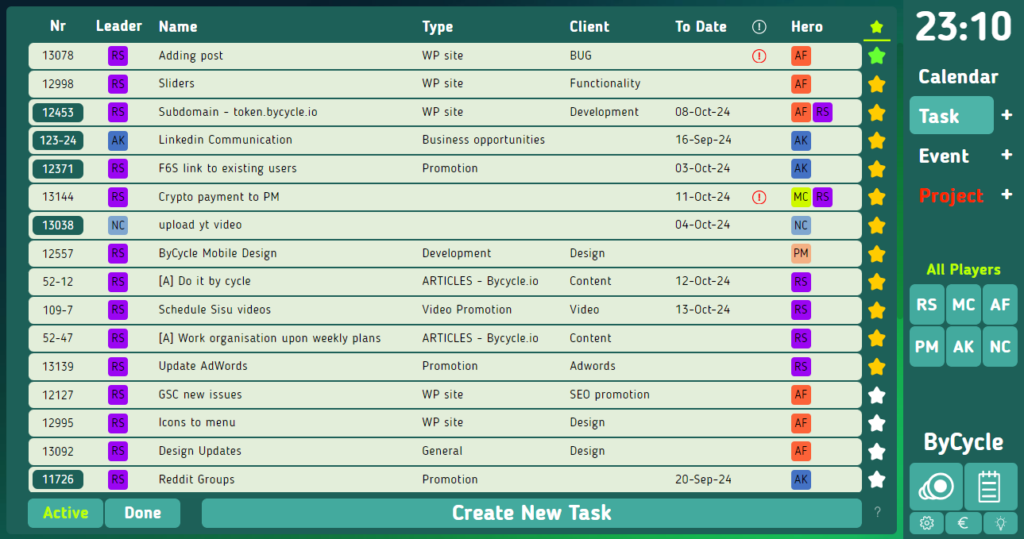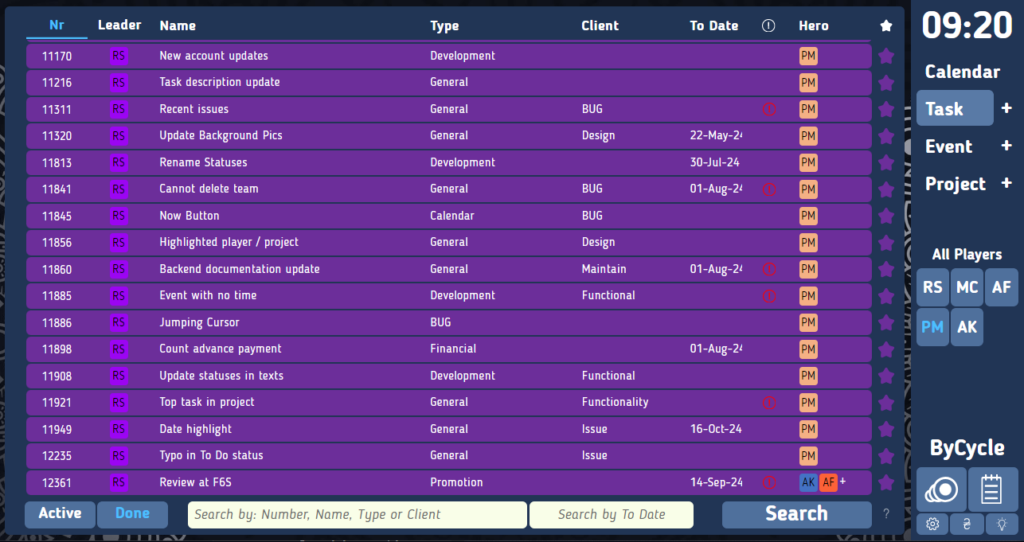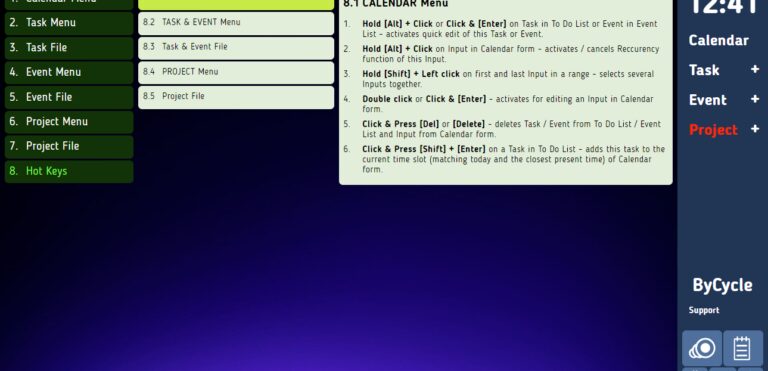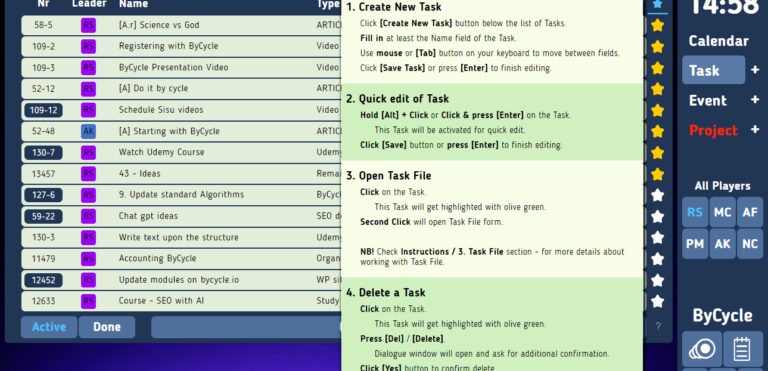Starting with ByCycle
In this article we describe some basic practices for working with ByCycle.
This information would be very useful if we only started to work with ByCycle.
Applying these practices will enhance productivity and improve efficiency of team collaboration.
General overview of ByCycle
ByCycle is an online application designed to provide the simplest and the most efficient routines for personal organisation, work planning and team collaboration.
For that purpose, we created functionality of Calendar, Work Lists, Team Chat, Notepad and Time Report.
To track the progress of work, we use a system of statuses, represented by coloured stars and status buttons.
Communication with our teammates goes by using a team chat and separate chats of particular tasks.
To keep notes and create shared documents, we integrated a cute and functional notepad.
All forms of ByCycle are designed according to a specific standard, which makes ByCycle simple to learn and easy for everyday use.
Record all activities
When starting work with ByCycle, we recommend to utilise one simple routine: recording all 24 hours of our daily activities, including sleeping and doing nothing.
ByCycle Calendar is designed upon Excel forms. Each timeslot in the calendar works as a cell, making it extremely easy to add and update records.
With ByCycle, it takes 2–3 minutes per day to record all activities.
Despite its simplicity, the practice of recording activities brings enormous benefits.
We start to value our attention and focus on real matters of our lives. It is the first step towards a high culture of personal organisation.
Use Time Report
Time Report is a form in ByCycle which gives us an objective picture of our lives and provides data for life-changing decisions.
This report is built upon calendar records and reflects all activities we write in our calendars.
To open Time Report just click on the time-clock in the right upper corner of the screen.
In the Time Report we can see which activities we performed and how much attention we paid to each particular activity. It is a really useful form for raising personal motivation and overcoming chronic procrastination.
If we work in a team, the Time Report is a very easy and convenient way to supervise the workload of each particular team member and evaluate its actual contribution to the final results.
Work upon weekly plans
It is very difficult to maintain stable productivity and stay focused if we organise our work only upon daily to-do lists.
Daily plan is a basic and therefore inefficient way of planning work and tracking progress.
A much better way to stay organized is to utilize the practice of working upon weekly plans.
A weekly plan is a 7 times more powerful tool than a daily to-do list.
For that purpose, we created a specific functionality in ByCycle.
First, we write down all our ideas, plans and intentions as tasks. When created, each task gets status Planned, which is represented by a white star button in the Task menu.
Second, we add tasks to our Weekly Plan, by updating their status on To Do (orange star).
Third, we drag&drop tasks from the Weekly Plan to the calendar form.
The Weekly Plan can be found in the Calendar menu to the left of the calendar form.
In this way, we can easily observe the current week, see the list of tasks we want to accomplish this week and plan our further actions.
Statuses in Weekly Plan
To simplify the work with the Weekly Plan, particularly the one which contains a long list of tasks, we introduced statuses for the Weekly Plan itself.
We mark the tasks we want to work on today with an orange star. Such tasks will always stay at the top of the list.
After we accomplish a task, we mark it with a purple star. Accomplished tasks go to the bottom of the list.
In this way, we can easily see which tasks of the Weekly Plan are already done, which are waiting and which we are going to work on foremost.
Key roles on ByCycle
To raise the efficiency of the team work we introduced two main roles: Leaders and Heroes.
The Leader is the person to formulate a task, supervise its progress and evaluate the final result.
The Hero is the person who works on a task, updates statuses and achieves the final result.
If a person sets a task for himself, then this person acts in both roles.
Roles of Leader and Hero are connected to a particular task only. So it is totally normal when the same person plays different roles in different tasks.
Collaboration on a task
Statuses are the simplest way to collaborate on a task.
1. When the Leader creates a task, this task gets status Planned (white star).
2. Then the Hero evaluates a task. If the Hero decides to work on a task this week, he sets its status as To Do (orange star). Tasks with status To Do appear in the Weekly Plan of the current week.
3. After the Hero finishes his work on a task, he sets its status as Completed (green star).
Now it is the time for the Leader to evaluate the final result.
4. If the Leader considers the result to be achieved as planned, then the Leader sets the status of such task as Done (purple star).
Done tasks disappear from the filter Active in the Task menu and can be found under the filter Done.
5. If the Leader thinks that there is still some work to be done with the completed task, he sets the status back to Planned or To Do, returning this task to the Hero for further work.
This process continues till the planned result is achieved, and a task gets status Done (purple star).
Status-based collaboration is a very simple and efficient way to maintain communication. In this way, we cut off lots of unnecessary discussions, effectively saving a considerable amount of effort and attention to the actual work.
It is worth mentioning that all actions are literally performed with one click.
Useful hot keys
We have some hot-keys in ByCycle, to simplify and speedup the workflow.
There are not so many hot-keys, and they mostly perform similar functions.
>>> If we want to activate a line for a fast edit, we use the [Enter] button or the [Alt]+click combination.
>>> To delete something, we can use the [Delete] button.
>>> In Calendar there is a very convenient function of adding a task from the Weekly Plan to the current timeslot of the calendar: just click on a task and then hit [Shift]+[Enter].
>>> If we want to set / cancel the recurrence for a task in calendar form, we use the [Alt]+click combination. It is worth mentioning that deleting a recurrent task will not cancel recurrence itself.
>>> To choose several records from the calendar, we hold [Shift] button and then click on the first and the last record in the range.
>>> Drag&drop of a record in the calendar works exactly as copy&paste. To move a record, we hold [Alt] and then drag&drop a record.
The full list of available hot-keys can be found on the Instructions & Support page.
To see hot-keys and instructions for a specific form use help-boxes represented by ? marks.
ByCycle is a beautiful and simple tool for work planning and team collaboration.
Try ByCycle for free and see how it works for you.
Check our gallery for more pictures of ByCycle.
For any questions or comments, feel free to contact us here.